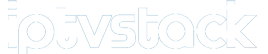Set-top boxes are a fantastic way to fully enjoy IPTV services. However, if you’re not interested in purchasing a MAG Set-top box, such as the MAG 254 model, there’s a more cost-effective and flexible alternative: using an Android device to emulate the functionality of a MAG box. This method replicates the hardware and interface of the MAG box, allowing you to experience IPTV channels without investing in additional hardware.
To make this work smoothly, you’ll need a relatively powerful Android device, as the emulator requires a good amount of processing power to handle IPTV streaming effectively.
Important Note: This App is designed for more advanced users. Proper configuration is crucial, and if you’ve never set up IPTV boxes before, it may seem complicated at first. Even a minor misconfiguration could make the App unusable. Additionally, since this is a third-party App, there is a risk that hackers could exploit it to steal your IPTV subscription details. We do not officially recommend or support the use of this application for that reason, and users should proceed with caution.
Optimizing VLC for Smooth IPTV Streaming
How to Setup STB Emulator for IPTV Streaming
This tutorial will walk you through using STBEmu on your Android device to access IPTV services. The guide also applies to setting up STBEmu Pro.
Step-by-Step Instructions to Setup STB Emulator
Step 1: Download the STB Emulator App
Start by downloading the STB Emulator App from the Play Store. You have the option to download the free version or STBEmu Pro. Here are the links:
- STB Emulator Free: STB Emulator
- STB Emulator Pro: STB Emulator Pro
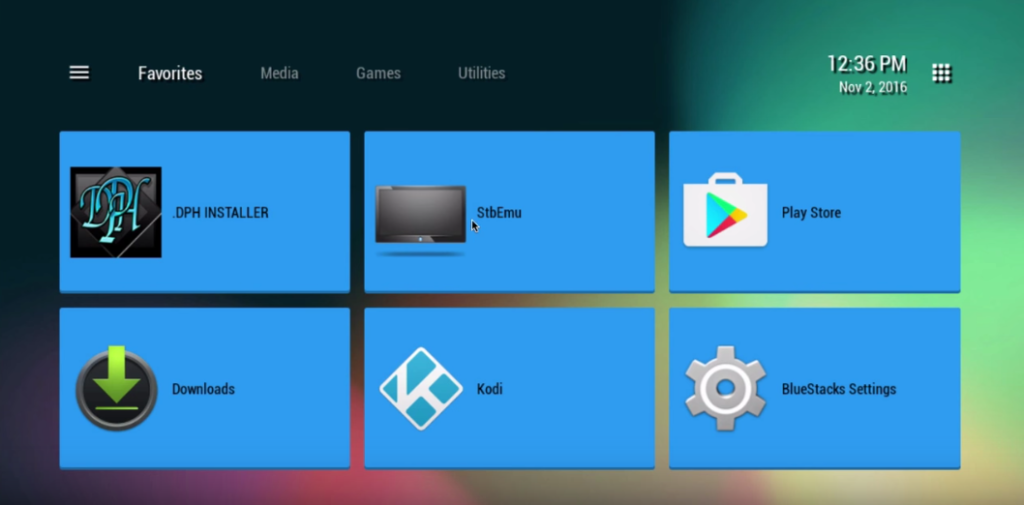
Install the app and proceed to the next step.
Step 2: Accessing the Settings
After opening the App for the first time, you’ll see a greeting page. If you’re running the App for the first time, simply click on “Configure Application” when prompted. Otherwise, go to the top right corner and select “Settings.”
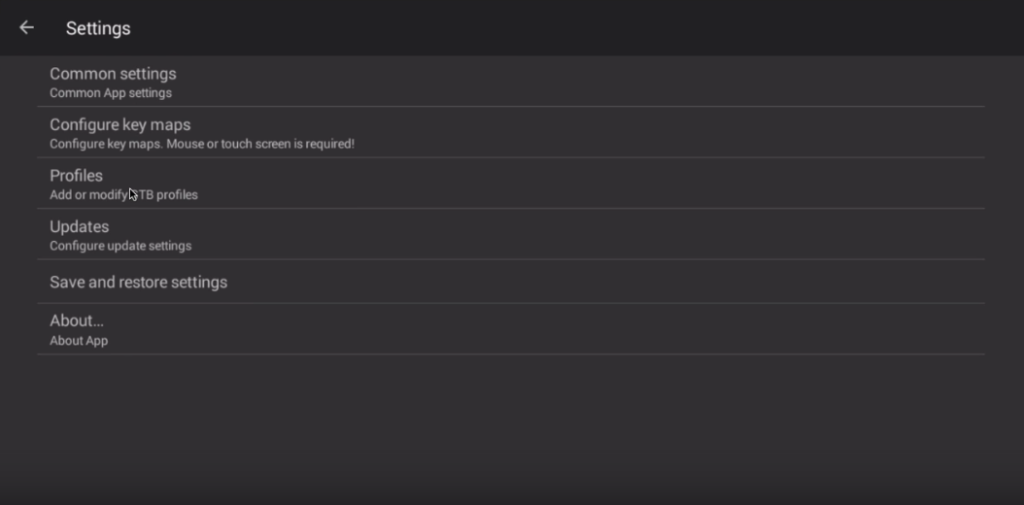
Step 3: Create a New Profile
To configure the emulator, go to Profile and select “New Profile.”
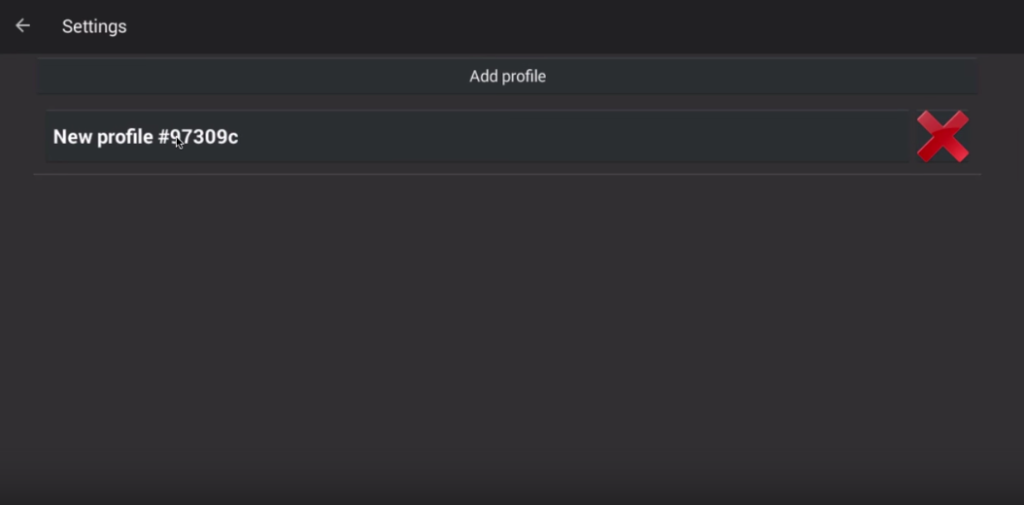
Step 4: Name Your Profile
You can name this profile anything you like. After that, select STB Configuration to continue with the setup.
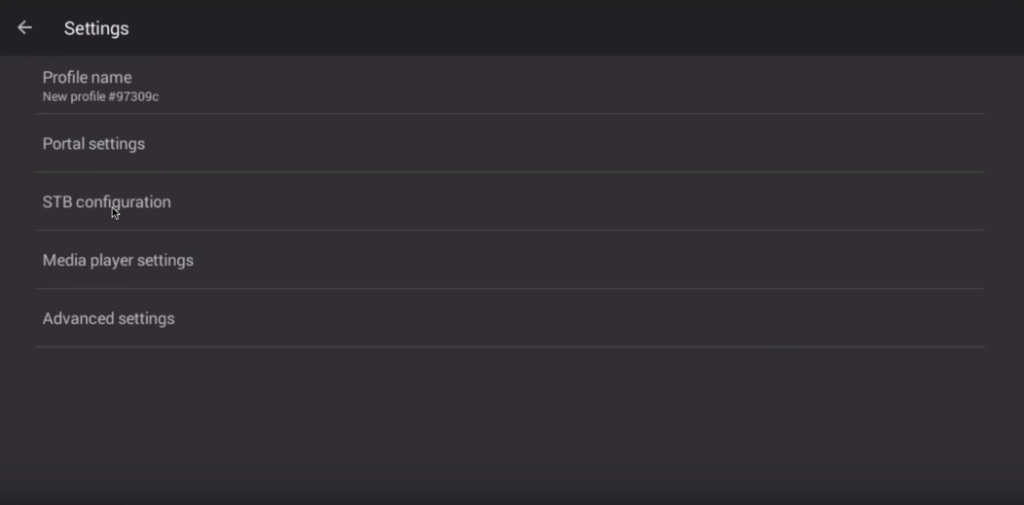
Step 5: Locate Your MAC Address
The MAC address is essential because it links your Android device to your IPTV subscription. To locate your MAC address:
- It usually begins with “00:1A:79…” and is needed by your IPTV provider.
- Privileged IPTV providers often offer a dashboard where you can enter or modify your MAC address to link it to your subscription.
If you don’t see “00:1A:79” in your MAC address:
- Turn on your device and open the STB Emulator App.
- Navigate to System > System Info > Network Tab to find the last six characters of your MAC address. You will enter them manually in the next step.
Example: If your MAC address is “2A:B3:35:03:E7:36,” write down the last six characters (03:E7:36). Then enter “00:1A:79:03:E7:36” in the emulator’s settings.

Step 6: Enter the Portal URL
Next, go to Portal Settings. Under Portal URL, you need to enter the portal address provided by your IPTV distributor. This URL is essential as it connects your device to the IPTV service.
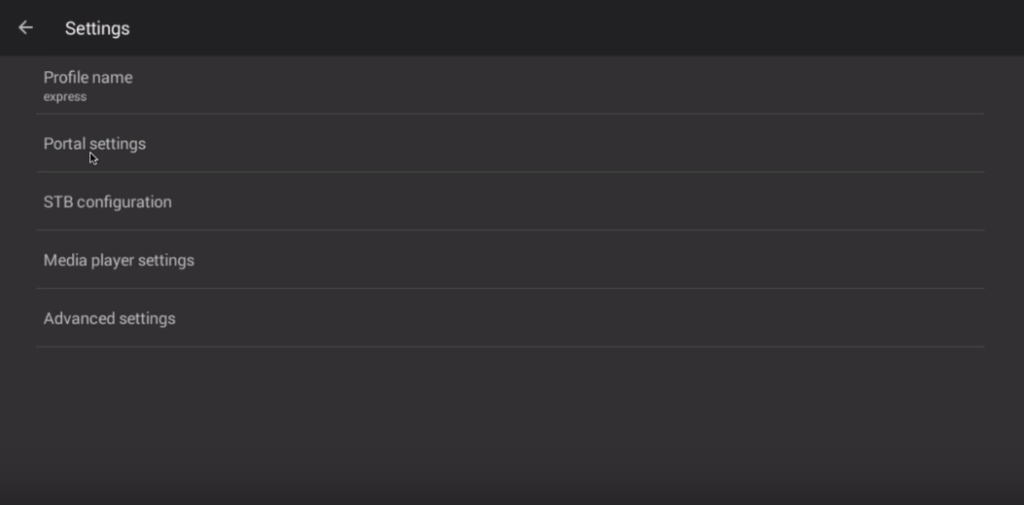
Step 7: Save Your Settings
Head back to the main menu and select Save and Restore Settings. Then click SAVE SETTINGS AND PROFILES to ensure everything is stored correctly.
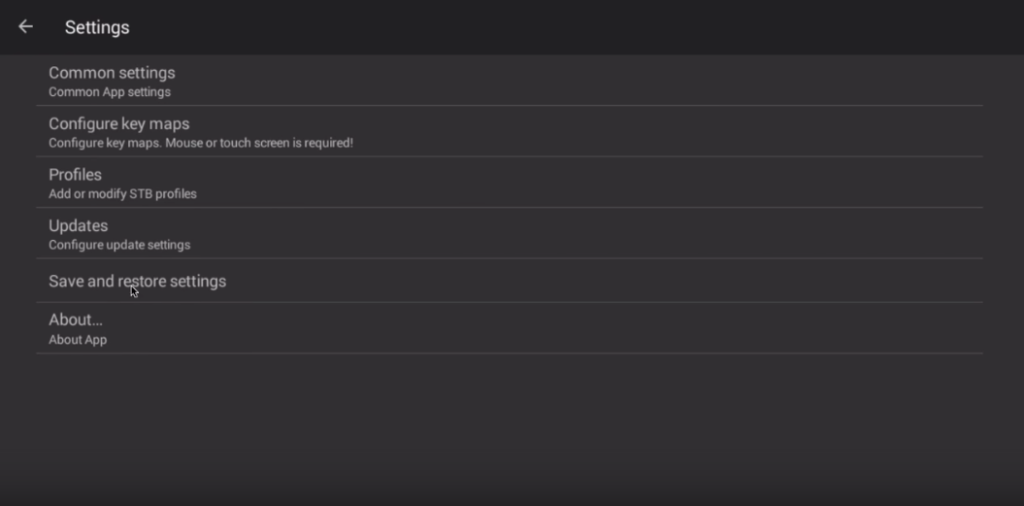
Step 8: Restart Your Device
After saving the settings, restart your Android device. Upon rebooting, the portal will begin to load automatically, and you will be able to access your IPTV service through the emulator.
Additional Tips:
- Troubleshooting: If the STB emulator doesn’t function properly or you encounter errors, try exiting the App and restarting it. If that doesn’t work, you may need to uninstall and reinstall the application to reset any incorrect settings.
- Powerful Hardware: As mentioned, this emulator requires a powerful Android device for smooth streaming, especially if you’re watching IPTV in high definition. If your device struggles to run the emulator, consider upgrading to a more powerful Android box or device.
Conclusion:
By following the steps outlined above, you can successfully transform your Android device into a fully functioning IPTV set-top box. With the STB emulator, you enjoy all the benefits of IPTV without needing to purchase a physical MAG box. It can be a bit challenging to configure at first, but with patience and the proper settings, it works efficiently, offering a convenient way to stream IPTV channels. Just be cautious about the potential risks of third-party apps and ensure you use trusted IPTV providers for your subscription.
Setting Up IPTV on Perfect Player for Your Computer