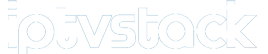Roku: A Seamless Gateway to Streaming Movies, Music, and TV Series
Roku is a highly popular media streaming device that revolutionizes how users access their favorite movies, TV shows, music, and even live events directly on their TV screens. By offering simple, flexible streaming options, Roku has become a go-to choice for those looking to cut the cord from traditional cable services. Whether you’re using WiFi or a wired Ethernet connection, Roku effortlessly streams content in full HD quality, providing a smooth and immersive viewing experience. For users with 4K TVs, Roku’s Roku 4 model takes it a step further by supporting 4K streaming, delivering crystal-clear visuals for the ultimate entertainment experience.
How to Set Up Your Roku Device
Setting up Roku is a breeze, and with its user-friendly interface, you’ll be streaming in no time. Here’s a step-by-step breakdown to guide you through the process:
- Connecting Roku to Your TVEvery Roku player connects to your TV through an HDMI port. This allows for high-definition transmission, but for those with older TV models, the Roku Express+ offers an alternative connection through composite cables. Whether you own a modern flat-screen or an older model, Roku has you covered.
- Types of Roku DevicesRoku offers two primary device categories:
- Roku Player: A more traditional set-top box that includes various cables for connecting to your TV.
- Roku Stick: A sleek, compact device that resembles a USB flash drive, designed for users who prefer a more minimalistic approach. It plugs directly into the HDMI port of your TV.
- Connecting Roku to Your TV’s HDMI Port
- Roku Player: Simply connect one end of the HDMI cable to the Roku Player, and the other end to an available HDMI port on your TV.
- Roku Stick: Plug the Roku Stick directly into your TV’s HDMI port.
- Powering Your Roku DeviceLike all electronic devices, Roku needs power to operate:
- Roku Player: Connect the power adapter to the player and plug it into an electrical outlet.
- Streaming Stick (Model 3800 and below): Connect the power cable to the stick and plug it into an outlet.
- Streaming Stick+ (Model 3810): Similarly, connect the power cable to the side of the stick and plug it into a power source.
Connecting Roku to the Internet
Now that your Roku is set up, it’s time to connect it to the internet so you can start streaming:
- Scan for WiFi Networks: Roku will automatically detect nearby WiFi networks. Simply select your network and press OK to proceed.
- Enter Your WiFi Password: Using the on-screen keyboard, enter your WiFi password and confirm by pressing OK.
- Automatic Software Updates: Once connected, Roku will download and install the latest software updates to ensure optimal performance.
Understanding MAG: A Set-Top Box for IPTV Streaming
Adjusting Display Settings for Optimal Viewing
After connecting Roku, the device will detect your TV’s display settings automatically:
- Roku Player: Roku will select the appropriate display settings for your HDTV.
- Roku Streaming Stick: Choose Set display type, and let the setup wizard optimize your display settings.
- Roku Streaming Stick+: Opt for Auto-detect, and Roku will choose the best display mode for your TV.
You can always adjust the display settings later by navigating to the Settings menu.
Activating Your Roku Device
The final step in setting up your Roku device is activation:
- Activation Code: Once you power up your Roku, a five-character code will be displayed on the screen.
- Visit the Activation Page: Go to https://my.roku.com/link on your computer or mobile device.
- Submit Your Code: Enter the five-character code, submit it, and fill in the required details such as your email and password.
Once activation is complete, you’re ready to dive into the world of streaming entertainment.
Setting Up IPTV on Roku
One of the great features of Roku is its compatibility with IPTV. To stream IPTV content, you’ll need to download the M3U Playlist Player app from Roku’s channel store. After installation, simply input your M3U URL provided by your IPTV distributor, and you’ll have access to a variety of IPTV channels directly on your Roku device.
Exploring Free Channels on Roku
In addition to IPTV, Roku offers access to a wide range of free channels. From news outlets like Fox to documentaries on History, you’ll find plenty of free content to enjoy. Many of these free channels even support 4K resolution, providing top-tier visual quality without costing you a penny. Check out the Top Free Channels section to see what’s available—chances are, you’ll find YouTube right at the top of the list.
Conclusion: Roku – Your Ultimate Streaming Companion
Roku provides a seamless and accessible streaming experience, whether you’re watching IPTV, free content, or premium streaming services like Netflix, Hulu, or Amazon Prime. With easy setup, smooth connectivity, and compatibility with a variety of services, Roku is more than just a media player—it’s the future of home entertainment. Whether you’re looking to stream the latest movies in 4K or enjoy IPTV, Roku has you covered, all with the press of a button.
Understanding Apple TV and Its Streaming Capabilities