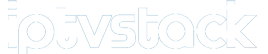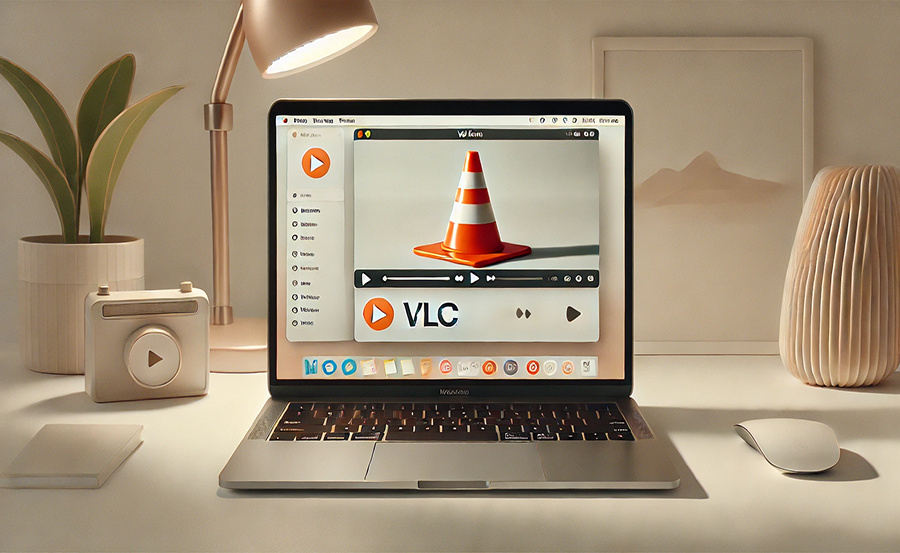In today’s digital world, having a reliable media player is crucial. Whether you’re an avid movie watcher, a music enthusiast, or someone who revels in high-definition IPTV streaming, the right tools can make or break your multimedia experience. Enter VLC Player—an open-source media player known for its versatility and user-friendly interface. Setting it up on your Mac can be a seamless process when you know the right steps. In the following sections, we will guide you through this with ease, along with explaining why IPTV Stack is your go-to IPTV subscription for optimum streaming quality.
The Basics of VLC Player
VLC Player stands out among other media players for its open-source nature, which means it’s free for everyone. It’s capable of playing virtually any multimedia file, including DVDs, CDs, and VCDs. Whether it’s video or audio, VLC Player can handle it with grace.
Features You’ll Love
VLC Player doesn’t just play media files; it offers a range of features that cater to users seeking more than basic playback. From advanced audio and video control settings to integration with your existing media library, the functionality is immense. It’s also customizable, allowing users to tailor the experience to their preferences.
Insider’s Edge:
Stream live sports, hit movies, and trending TV shows with 7 Days IPTV Stack Subscription your all-in-one entertainment solution.
Compatibility with Mac
One of the main perks of VLC is its compatibility across various operating systems, including macOS. VLC adapts well on Macs, offering smooth navigation and integration into the Mac ecosystem. This ensures that you can enjoy your media without having to deal with compatibility issues or frustrating bugs.
Downloading VLC Player on Mac
Official Website Access
Start by visiting the official VLC website. This ensures you’re downloading the legit version, free from any harmful malware or viruses. On the homepage, you’ll see an option to download VLC Player specifically for Mac.
Installation Process
After downloading the application, open the downloaded file. You will find a VLC installation icon. Simply drag this into the Applications folder on your Mac. This intuitive process requires no complex steps or creation of additional accounts.
Configuring VLC for the Best Experience
Basic Setup
Once installed, open VLC Player. The first setup involves setting your preferences that suit your everyday use. Whether it’s video aspect ratio, subtitle language, or default audio device, these settings can enhance your viewing experience significantly.
Optimizing Playback
Under the Tools menu, you’ll find a plethora of options for optimizing playback. You can adjust video brightness, contrast, and synchronization. It’s particularly useful when viewing IPTV streams, where video quality can fluctuate based on the connection.
Enhance Your Streaming with IPTV Stack
When we talk about IPTV streaming, choosing the right provider is crucial, and that’s where IPTV Stack (also known as IPTVStack) comes into play. Recognized for its vast array of channels and seamless HD IPTV streaming, IPTV Stack promises an elevated viewing experience.
Why Choose IPTV Stack?
- Extensive Channel Selection: IPTV Stack offers an impressive range of channels from around the world, catering to diverse preferences.
- Reliable HD Quality: Steer clear of buffering with lightning-fast HD IPTV streaming directly through your VLC Player.
- User-Friendly Interface: IPTV Stack’s integration with VLC ensures you don’t struggle with complicated configurations.
Setting Up IPTV Stack with VLC
IPTV Stack’s seamless interface means setting it up with VLC is straightforward. Start by acquiring your M3U link from your IPTV Stack subscription. Open VLC Player, go to the “Media” menu, and click on “Open Network Stream.” Paste your M3U link and hit play! Now enjoy an array of domestic and international channels right on your Mac with impeccable quality.
Troubleshooting Common Issues
VLC Won’t Open Files
Sometimes, VLC Player might refuse to open certain file types. This could be due to outdated codecs or file corruption. Ensure that your VLC Player is updated to the latest version. You can do this by navigating to the “Help” menu and selecting “Check for Updates.”
Slow Streaming with IPTV Stack
If you experience slowness while streaming, the issue might not be with IPTV Stack or VLC, but rather with your internet connection. Ensure your network speed is stable. Consider restarting your router or switching to an ethernet connection for better performance.
Maximizing VLC’s Potential
Exploring Additional Plugins
VLC Player’s versatility is further enhanced with a variety of third-party plugins available online. These plugins include options for enhanced audio effects, video transitions, and added file format support. Be sure to download plugins from reputable sources to avoid malicious software.
Recording Media with VLC
Did you know VLC can also record media? Whether it’s capturing a live stream or saving a snippet of your favorite show, VLC provides easy recording options. Simply head over to the “View” menu and activate the “Advanced Controls.” This will allow you to record any media being played in the application.
The Joy of an Optimized Viewing Experience
Using VLC Player on your Mac opens the door to an entirely new realm of multimedia experience. Coupled with IPTV Stack’s sublime channel offerings, you can transform your macOS device into a powerhouse for entertainment.
FAQ
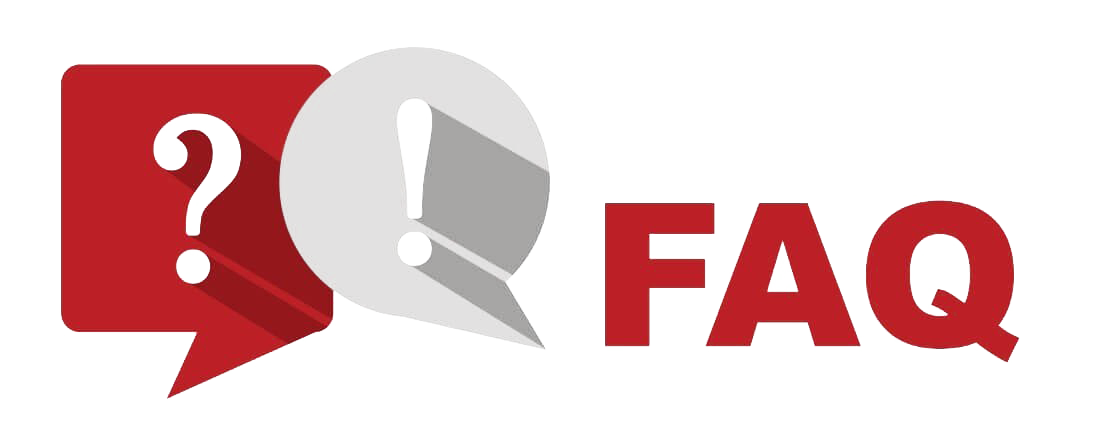
Does VLC Player support all file formats on Mac?
Yes, VLC Player supports a wide range of file formats including AVI, MP4, MKV, and many more, providing great compatibility with various media files.
Is IPTV Stack legal to use?
IPTV Stack operates legally in many regions by ensuring the proper licensing for their channel offerings. However, users should confirm the legality of IPTV services in their specific location.
How often should I update VLC Player?
Regularly checking for updates is a good practice as it ensures you benefit from bug fixes and new features. VLC frequently rolls out new updates to enhance functionality and security.
Why use VLC over other media players?
VLC’s ability to play a vast array of formats without needing additional codecs and its open-source nature makes it superior to many other media players. Its customization capabilities also offer users a tailor-made experience.
How to Set Up IPTV on Samsung Smart TV with full Guidance