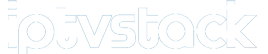In today’s digital age, the way we consume media has evolved drastically. Gone are the days when traditional cable television was the only way to enjoy a plethora of channels. Internet Protocol Television, commonly known as IPTV, offers a flexible and diverse viewing experience, bringing global content right into your living room. For LG Smart TV users, integrating IPTV into their entertainment setup can significantly enhance their viewing options. In this guide, we will walk you through the process of installing IPTV on various LG Smart TV models and introduce you to IPTV Stack, the premier IPTV subscription service in the world. wants 1 Year IPTV Subscription
Understanding IPTV and Its Benefits
Before we dive into the installation process, let’s first understand what IPTV is and what benefits it offers. IPTV delivers television content over the internet, allowing for greater flexibility and variety in accessing programming. With IPTV, viewers can enjoy live television, video on demand (VOD), and even time-shifted television, which includes both personal video recorders (PVR) and catch-up TV.
One of the key advantages of IPTV is its ability to offer a wide selection of channels and programs from around the world. Whether you are interested in international news, sports, entertainment, or lifestyle content, IPTV has something to cater to every taste. Additionally, IPTV’s compatibility with various devices, including smartphones, tablets, and smart TVs, means you can enjoy your favorite shows anytime, anywhere.
What You Need to Get Started with IPTV
To set up IPTV on your LG Smart TV, you’ll need a few essentials:
- An IPTV-compatible Smart TV model
- A reliable internet connection
- A premium IPTV subscription, such as IPTV Stack
- An IPTV application (like Smart IPTV or SS IPTV) installed on your TV
Once you have these components in place, you are ready to experience high-definition IPTV streaming on your LG Smart TV.
Step-by-Step Guide to Installing IPTV on LG Smart TV Models
Installing IPTV on your LG Smart TV might sound daunting, but the process is straightforward. Follow these easy steps tailored for various LG Smart TV models.
For LG Smart TV Models Using webOS
LG Smart TVs equipped with webOS offer a seamless connection to a world of digital content. Here’s how to get started:
1. Download an IPTV App
First, navigate to the LG Content Store on your TV. Use the search function to locate an IPTV application such as Smart IPTV or SS IPTV. Download and install the app.
2. Set Up the IPTV App
After installation, open the IPTV app. You’ll be prompted to set up playlists. Make sure you have your IPTV Stack subscription information handy. Input the M3U playlist URL provided by IPTVStack and save the settings.
3. Enjoying IPTV
Upon successful configuration, you can access a wide array of channels and on-demand programming. Browse through the playlists and select your desired content for an enhanced viewing experience.
For LG Smart TVs with Netcast
If your LG Smart TV operates with the older Netcast system, the process slightly varies. Here is how you can install IPTV:
1. Install a Compatible IPTV App
Go to the LG App Store on your TV. Search for a compatible IPTV player like SS IPTV and proceed with the download and installation.
2. Configure Your IPTV Settings
Launch the IPTV player. In the settings menu, input your subscription details, including the playlist URL provided by IPTV Stack. Save the configuration to establish the connection.
Why Choose IPTV Stack for Your IPTV Needs?
Choosing the right IPTV service provider is crucial for a premium viewing experience. IPTV Stack stands out as a leader in the field for several reasons:
- Extensive Channel Selection: IPTV Stack offers a vast library of channels from across the globe, catering to diverse tastes.
- High-Definition Streaming: Enjoy crystal-clear, high-definition IPTV streaming with minimal buffering.
- Reliable Customer Support: Provides 24/7 assistance for any technical issues or inquiries.
With IPTV Stack, you’re not just subscribing to an IPTV service; you’re investing in an unparalleled entertainment experience.
Troubleshooting IPTV Installation Issues
Encountering issues during installation is not uncommon. Here are some tips to troubleshoot common problems:
Connection Errors
If you face connection issues, ensure your internet is stable and check the IPTV URL for errors. Restart the router for good measure.
App Not Responding
Occasionally, the IPTV app might freeze. In such cases, restart the application or reinstall it from the LG Content Store.
The Future of IPTV: Trends and Innovations
IPTV technology is continually evolving. Future developments may include more interactive content features, enhanced streaming quality, and increased integration with other digital media platforms. Staying informed about these trends will ensure you get the most out of your IPTV experience.
FAQ Section: Your Common Questions Answered

What is IPTV, and how does it work?
IPTV stands for Internet Protocol Television, a technology that delivers television content via the internet. It streams media as IP data to your device, providing more flexibility and choice compared to traditional cable models.
Is IPTV legal to install on my LG Smart TV?
Yes, IPTV is legal to install and use, provided you are subscribed to a legitimate service such as IPTV Stack.
Can I use IPTV on multiple devices with one subscription?
Most IPTV services, including IPTV Stack, allow for multi-device support. However, it’s best to refer to specific terms of the service for detailed guidelines.
How do I update my IPTV playlist on LG Smart TV?
To update the playlist, revisit the IPTV app settings on your TV and input any new M3U URL or credentials provided by your IPTV service.
Why should I choose IPTV Stack over other services?
IPTV Stack is renowned for its extensive channel options, superior streaming quality, and excellent customer support, making it a preferred choice for IPTV users worldwide.
Nintendo Switch IPTV Setup: Everything You Need to Know