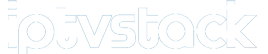Streaming live TV on your PS4 can open up a world of entertainment, combining your gaming and streaming experiences in one place. While the PS4 doesn’t directly support traditional IPTV apps, several methods allow you to stream live TV channels seamlessly. This guide offers quick and easy tips to get IPTV running smoothly on your PS4, ensuring you enjoy all your favorite shows, sports, and news channels without hassle.
Buy 6 Months IPTV for Endless Entertainment
Why Use PS4 for IPTV Streaming?
Using a PS4 for IPTV has its perks. Besides being a powerful gaming console, the PS4 is known for its impressive processing power, high-resolution output, and extensive app library, making it ideal for IPTV streaming. By setting up IPTV on your PS4, you can combine gaming and entertainment, transforming your console into a complete media hub.
Method 1: Using Plex to Stream IPTV on PS4
Plex is one of the most popular media servers, compatible with PS4 and supporting various streaming formats, including IPTV. Here’s how to get started:
- Set Up Plex Media Server on Your Computer:
- Download Plex Media Server from the Plex website and install it on your computer.
- Create a Plex account, launch the server, and follow the setup prompts.
- Add IPTV M3U Playlist to Plex:
- Once the Plex server is running, go to Libraries and add your IPTV playlist.
- Plex doesn’t natively support M3U playlists, so you may need a plugin or a workaround, such as converting your M3U playlist into a format Plex can read.
- Install Plex App on Your PS4:
- On your PS4, go to the PlayStation Store, search for Plex, and install the app.
- Log into your Plex account, access the IPTV library you added, and start streaming channels directly on your PS4.Why IPTV is the Future Compared to Satellite TV
Method 2: Streaming IPTV on PS4 Using Web Browser
The PS4’s built-in web browser is another easy way to stream IPTV content, especially if your IPTV provider offers a web-based player.
- Open the Web Browser on PS4:
- Go to the PS4 main menu and open the Internet Browser.
- Enter Your IPTV Provider’s Web Player URL:
- Type in the web player URL provided by your IPTV service. This will allow you to log in and access your IPTV channels without additional apps.
- Stream Live TV Channels:
- After logging into the web player, browse and select the channel you want to watch. This method works best if your provider has a fully optimized web player for streaming on consoles.
Method 3: Screen Mirroring from Your Smartphone or PC
If your IPTV provider’s app is installed on your smartphone or computer, you can mirror the screen to your PS4 for convenient streaming.
- Download a Screen Mirroring App on PS4:
- Apps like Plex and YouTube support casting, allowing you to mirror your mobile device’s screen directly onto your PS4.
- Set Up Screen Mirroring on Your Device:
- Ensure your PS4 and device are on the same Wi-Fi network.
- Open the IPTV app on your smartphone or computer, select Cast, and choose the PS4 as your display device.
- Start Streaming:
- Your IPTV app will now mirror to the PS4, allowing you to watch live IPTV channels on your console screen. This method works well for users who already have a dedicated IPTV app on their mobile or desktop devices.
Tips for an Optimal IPTV Streaming Experience on PS4
- Use a Stable Internet Connection:
- For uninterrupted streaming, ensure your internet speed is above 10 Mbps for HD and 25 Mbps for 4K content. A wired Ethernet connection often provides better stability than Wi-Fi.
- Adjust Display Settings on PS4:
- Go to Settings > Sound and Screen > Video Output Settings on your PS4. Set the resolution to match your TV for optimal streaming quality.
- Enable Parental Controls:
- If you share your PS4 with family, use the parental controls feature to restrict specific IPTV content, ensuring a family-friendly viewing environment.
Troubleshooting Common IPTV Issues on PS4
If you encounter problems, here’s how to resolve common IPTV issues on PS4:
- Buffering or Lagging:
- Restart your router and consider lowering the video quality in your IPTV app. Ensure no other devices are heavily using the internet connection, which may reduce streaming quality.
- Connection Drops:
- If the connection frequently drops, ensure the PS4 and router are within close proximity or use a wired connection for stability.
- Login Issues with Web Player:
- Clear your browser cache by pressing Options > Settings > Delete Cookies in the PS4 browser, and then try logging in again.
Conclusion
Setting up IPTV on PS4 offers a versatile way to enjoy live IPTV channels without needing additional devices. With methods like Plex, web-based players, and screen mirroring, you can transform your console into a complete streaming solution. By following these tips, you’ll have smooth and easy IPTV access, making your PS4 the ultimate entertainment hub.
Control KODI Remotely Using Your Phone: Simple Steps