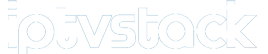The AVOV TVOnline N is a powerful 4K UHD IPTV set-top box that operates on the Android 5.1 platform. This device is built specifically for AVOV’s new middleware, Nova2. While not flawless, the AVOV TVOnline N offers a solid alternative for IPTV users, providing access to both live TV and video-on-demand (VOD) content.
Starting the Device for the First Time
Before you plug in the power cord, it’s crucial to ensure that you’re using the correct power source. If you have multiple set-top boxes, make sure to use the correct power supply for each box, as using the wrong one can damage your device. To start, connect the power and HDMI cables. The box will automatically turn on, and you will see a pairing LED light alternating between red and blue. Once the device starts, the AVOV logo will appear on the screen for 1-2 minutes.
Setting Up the Box
Before you set up the server to access IPTV content and VOD, you need to configure some basic settings. Follow the steps below for a smooth setup process.
Connecting to WiFi
To connect your device to a wireless network, navigate to the settings menu and click on “WiFi.” Find your network and input the correct password. Once done, you’ll see a “Connected” status. If your wireless network doesn’t appear, reboot your router by unplugging it, or try toggling your mobile hotspot on and off to refresh the available networks.
Adjusting the Time Zone
Go to the settings menu and click on the “Time” option. You’ll find a list of time zones from around the world—scroll through to select your time zone.
Changing the Language
To change the language of the interface, navigate to the settings menu, click on “Language,” and select your preferred language from the list.
How to Add IPTV Channels to AVOV TVOnline N
Step 1: Accessing Live TV
From the main menu, click on the “Live TV” icon. If it’s your first time doing this, you’ll automatically be directed to the server settings section. If the server settings don’t appear, manually access them by going to the “Settings” menu.
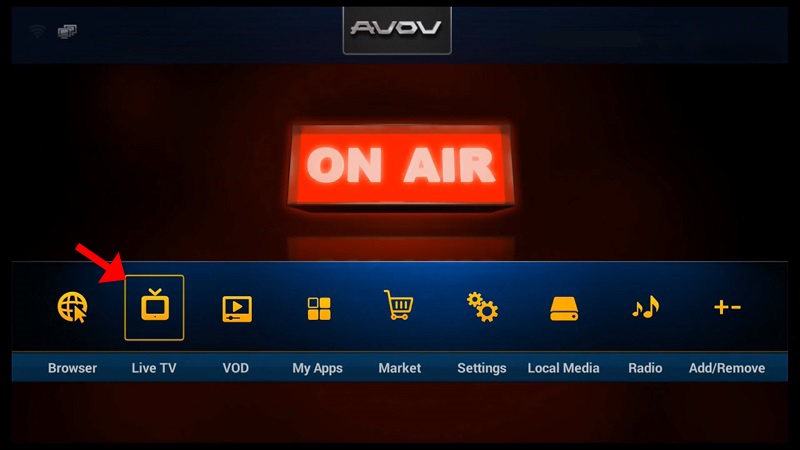
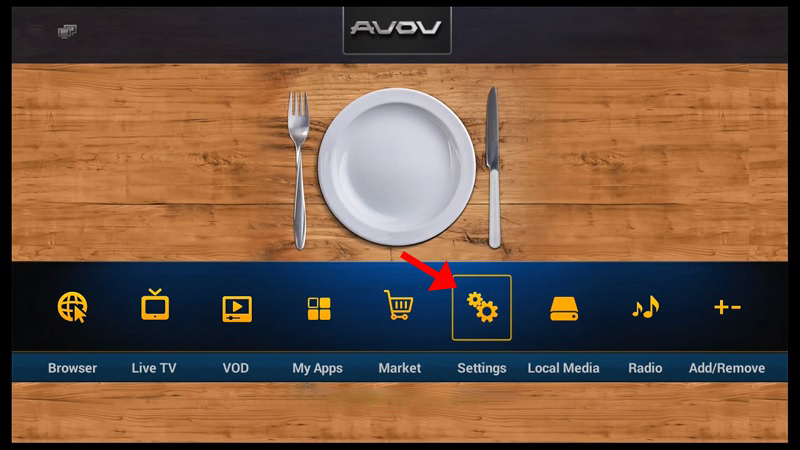
Step 2: Entering Server Details
Go to “Settings,” then “Server Setting.” In the “Server Name” field, enter a name of your choice (this can be anything), and in the “Server URL” field, input the portal URL provided by your IPTV provider. Click “Connect.” Ensure that your device’s MAC address is registered with your IPTV provider’s server for successful connection.
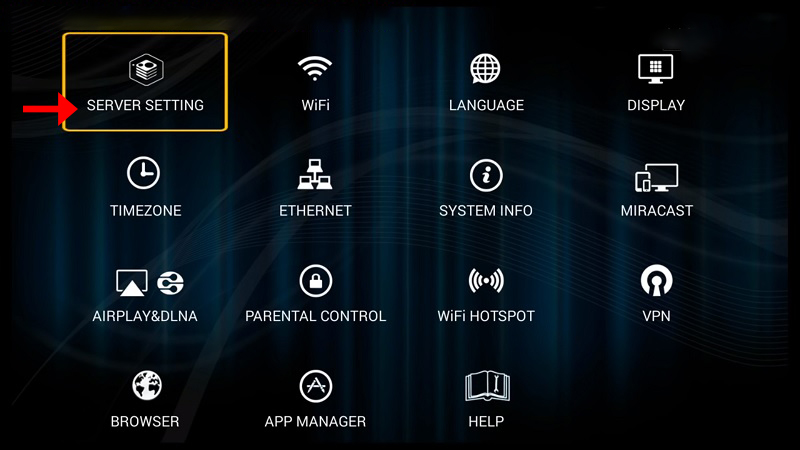
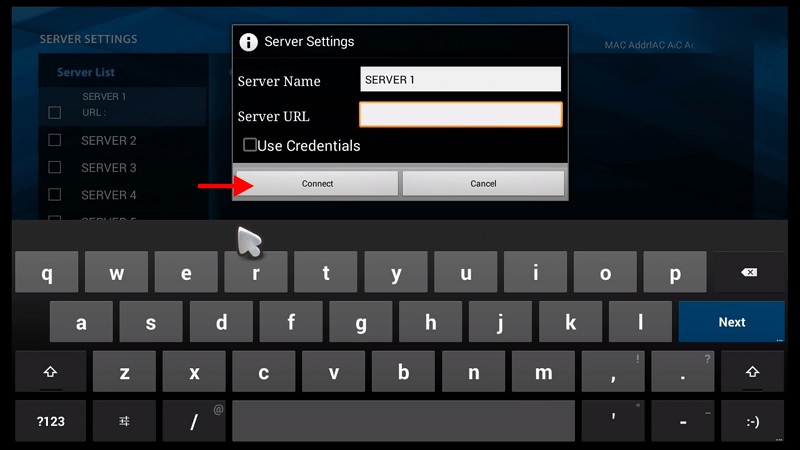
Step 3: Adding Channels
Once the server is connected, the channels will begin loading onto your device. Head back to the main menu and click on the “Live TV” icon.
Understanding Apple TV and Its Streaming Capabilities
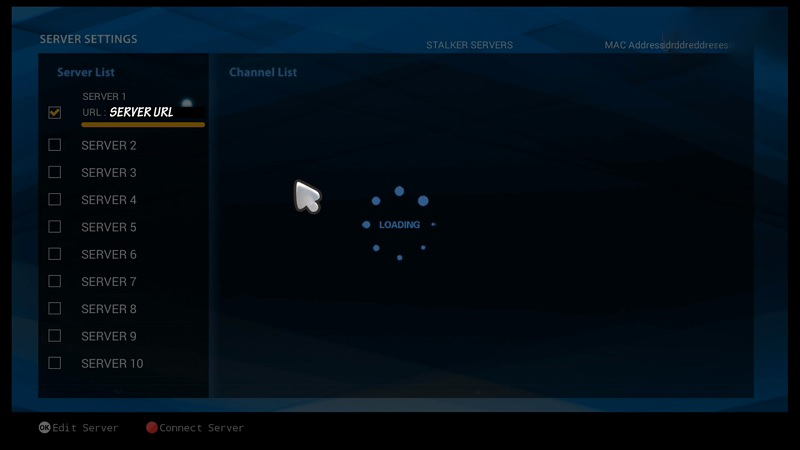
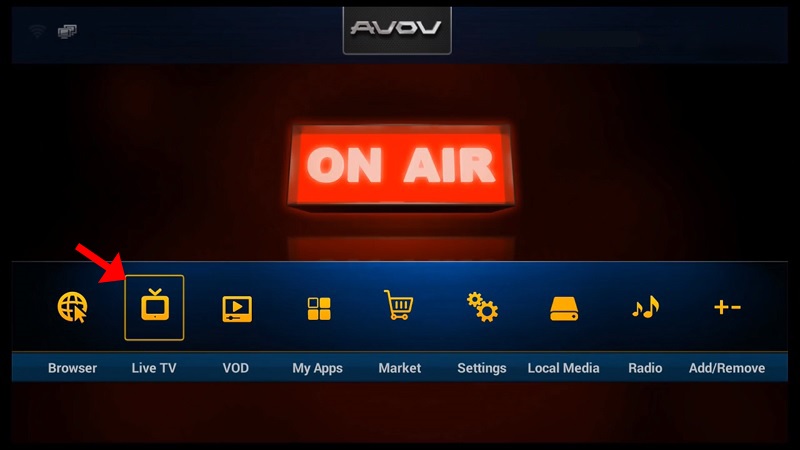
Step 4: Watching Live TV
After the channels have been loaded, you can navigate through the categories and select any live TV channel to start watching.
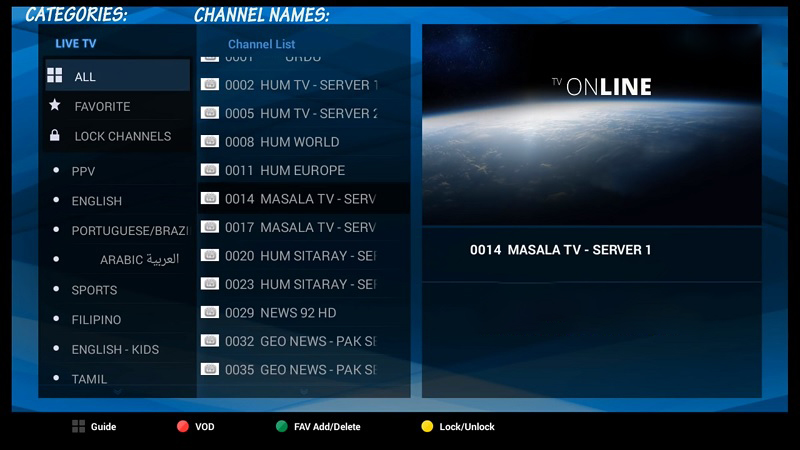
Conclusion
The AVOV TVOnline N offers a straightforward IPTV experience with easy configuration options. With its Android OS, Nova2 middleware, and the ability to access both IPTV and VOD content, this set-top box delivers solid performance. Just follow the steps above to configure your device, connect to a server, and start enjoying live TV and on-demand content in no time.
Understanding Picon: Custom Channel Logos for IPTV Setup