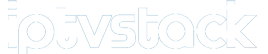Perfect Player is a popular IPTV media player that allows users to stream live TV, movies, and video-on-demand (VOD) content from their IPTV provider. It serves as a platform for loading and organizing IPTV playlists and Electronic Program Guides (EPG). Known for its sleek design, ease of use, and extensive customization options, Perfect Player is widely used by IPTV enthusiasts on Android devices, Firesticks, and PCs.
This guide provides a comprehensive overview of Perfect Player, including its features, installation process, and tips for setup and optimization. wants Buy 1 year IPTV Subscription
What is Perfect Player?
Perfect Player is an IPTV player that acts as a bridge between IPTV providers and users, displaying live TV channels and on-demand content from M3U playlists. It doesn’t host or provide content but requires you to input playlist URLs or files provided by your IPTV service.
Key Features of Perfect Player
- Multi-Playlist Support:
- Load and manage multiple playlists simultaneously.
- EPG Integration:
- Supports XMLTV, JTV, and ZIP EPG formats for channel schedules.
- User-Friendly Interface:
- Clean and intuitive interface for seamless navigation.
- Customizable Settings:
- Adjust themes, fonts, and playback settings.
- Compatibility:
- Works with external players like VLC or MX Player for enhanced playback.
- Backup and Restore:
- Save and restore playlists, settings, and preferences.
- Time-Shift:
- Allows for pausing and rewinding live TV (if supported by the IPTV provider).
Why Use Perfect Player?
- Enhanced IPTV Experience:
- Organizes playlists and schedules in an easy-to-navigate format.
- Customizable Interface:
- Tailor the player to match your preferences.
- Free and Lightweight:
- Consumes minimal resources and offers free access with an optional premium upgrade.
- Wide Device Support:
- Compatible with Android devices, Firesticks, and Windows PCs.
Devices Compatible with Perfect Player
- Android Devices:
- Smartphones, tablets, Android TVs.
- Firestick and Fire TV:
- Requires sideloading of the app.
- Windows PCs:
- Desktop and laptop compatibility.
- Other Streaming Devices:
- Works on most Android-based TV boxes.
How to Install Perfect Player
For Android Devices
- Open Google Play Store:
- Launch the Google Play Store on your Android device.
- Search for Perfect Player:
- Enter “Perfect Player IPTV” in the search bar.
- Download and Install:
- Tap Install and wait for the download to complete.
- Launch the App:
- Open Perfect Player from your app drawer.
For Firestick or Fire TV
Perfect Player isn’t available in the Amazon App Store, so you need to sideload it.
- Enable Apps from Unknown Sources:
- Go to Settings > My Fire TV > Developer Options.
- Enable Apps from Unknown Sources.
- Install the Downloader App:
- Search for Downloader in the Amazon App Store and install it.
- Download the APK:
- Open Downloader and enter the Perfect Player APK URL (available on trusted websites).
- Download and install the APK file.
- Launch the App:
- Open Perfect Player from the Apps section.
For Windows PCs
- Download Perfect Player:
- Visit the official Perfect Player website and download the Windows version.
- Install the Software:
- Run the installer and follow the on-screen instructions.
- Launch the Application:
- Open Perfect Player from your desktop.
Setting Up Perfect Player
Step 1: Add a Playlist
- Open the app and go to Settings (gear icon).
- Select General > Playlist.
- Choose your input method:
- M3U URL:
- Enter the M3U URL provided by your IPTV service.
- Local File:
- Browse and upload an M3U file saved on your device.
- M3U URL:
- Save your changes.
Step 2: Load EPG (Optional)
- Go to Settings > General > EPG.
- Enter the EPG URL provided by your IPTV provider or upload an XMLTV file.
- Save and refresh the EPG to load program schedules.
Step 3: Customize Channel Groups
- Access Channel Groups in the settings.
- Organize channels by categories like sports, movies, or news.
- Save the configuration.
Step 4: Adjust Playback Settings
- Navigate to Settings > Playback.
- Choose an external player (e.g., VLC) for enhanced playback quality.
- Enable Hardware Decoding for smoother streaming (if supported).
Perfect Player Premium
The premium version of Perfect Player offers:
- Ad-Free Experience:
- Removes in-app advertisements.
- Advanced Customization:
- Additional themes and settings.
- Premium Support:
- Faster access to updates and support.
How to Upgrade
- Open the app and go to the Upgrade to Premium section.
- Follow the payment instructions to unlock premium features.
Troubleshooting Common Issues
1. Playlist Not Loading
- Cause: Incorrect M3U URL or expired subscription.
- Solution:
- Verify the playlist URL with your IPTV provider.
- Test the URL in a browser to ensure it’s active.
2. EPG Not Displaying
- Cause: Incorrect EPG URL or unsupported format.
- Solution:
- Refresh the EPG in the app settings.
- Contact your provider for an updated EPG link.
3. Buffering or Freezing
- Cause: Slow internet or overloaded server.
- Solution:
- Check your internet speed (minimum 10 Mbps for HD).
- Switch to a wired Ethernet connection.
4. App Crashing
- Cause: Outdated app or insufficient device resources.
- Solution:
- Update Perfect Player from the Play Store or official website.
- Clear the app cache or reinstall the app.
Tips for Optimizing Perfect Player
- Use a Stable Internet Connection:
- A wired Ethernet connection ensures smooth playback.
- Regularly Update Playlists:
- Keep your M3U playlist and EPG data current.
- Enable External Players:
- Use VLC or MX Player for better compatibility and performance.
- Backup Your Settings:
- Save your configuration for easy restoration.
Alternatives to Perfect Player
If Perfect Player doesn’t meet your needs, consider these alternatives:
- TiviMate:
- Advanced features and a modern interface.
- IPTV Smarters Pro:
- Multi-platform support and user-friendly design.
- Kodi:
- Versatile media player with IPTV plugins.
Who Should Use Perfect Player?
- IPTV Beginners:
- Simple setup and intuitive interface.
- Advanced Users:
- Offers extensive customization options.
- Multi-Device Users:
- Sync settings across multiple devices.
Conclusion
Perfect Player is a reliable and versatile IPTV player that enhances your streaming experience. Its customizable interface, multi-playlist support, and compatibility with EPG make it an excellent choice for IPTV enthusiasts. Whether you’re streaming live TV or on-demand content, Perfect Player provides the tools and flexibility needed for a seamless experience. By following this guide, you can easily install, set up, and optimize Perfect Player for your preferred devices.
The Ultimate Guide to Using Kodi for Streaming in 2024