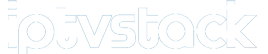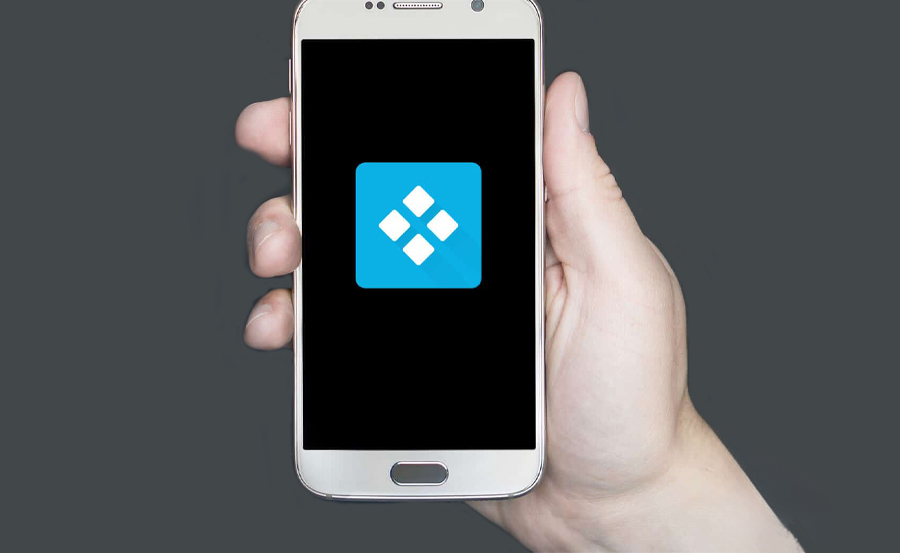Kodi is an incredibly versatile open-source media player that allows IPTV users to stream a wide variety of live IPTV channels and other multimedia content on devices such as Android set-top boxes, smartphones, gaming consoles like Xbox One, personal computers, and enigma-based devices, including the Raspberry Pi. For IPTV enthusiasts, Kodi provides a flexible and customizable platform to enjoy content from all over the world. However, using a remote control for Kodi on various devices can significantly enhance the user experience, making navigation smoother and more efficient. This is where Kodi’s official remote app, Kore, comes into play.

Controlling Kodi Remotely with Kore
Kodi users can take advantage of an essential app called Kore Remote, which acts as a virtual remote control for Kodi. This app can be used on smartphones, tablets, and iPads, simulating the functions of a traditional remote but with more advanced features. Kore allows users to control their media center from the convenience of their mobile devices, providing easy access to playback controls, channel switching, and other functionalities. Whether you’re watching IPTV or other media, Kore makes managing your Kodi setup seamless and user-friendly.
Setting up IPTV on AVOV TVOnline Box: Step-by-Step
What is Kore?
Kore is the official remote control app for Kodi, designed to give users a comprehensive yet simple way to control their media center remotely. It has been developed by the Kodi team to offer all the essential features you’d expect from a remote, along with some additional capabilities that make it stand out. Unlike a traditional remote, Kore integrates smoothly with Kodi and provides users with a more interactive experience.
Main Features of Kore
The Kore remote app is packed with features that make controlling Kodi a breeze. These features go beyond basic control and allow users to access advanced options with ease. Below are the key highlights of the Kore app:
- Simple-to-Use Interface: Kore provides an intuitive user interface that makes it easy to control Kodi from your mobile device. The app is designed to be user-friendly, allowing you to browse through your media library, control playback, and manage settings effortlessly.
- Customizable Color Themes: Kore offers various color themes to personalize your remote. Whether you prefer a sleek, dark look or a lighter theme, Kore has options to suit your taste.
- EPG Support (Electronic Program Guide): With the EPG feature, you can easily see what’s currently playing on your live IPTV channels. This is especially useful for IPTV users who want to browse live broadcasts or find specific shows. The app also provides detailed information about TV shows, movies, music, and add-ons.
- Subtitle and Audio Stream Control: Kore allows you to switch, sync, or download subtitles with ease. You can also toggle between different audio streams, making it simple to adjust language or audio preferences during playback.
- Live TV and PVR/DVR Integration: If you’re using Kodi with live TV or recording devices, Kore supports seamless integration with PVR/DVR setups. You can switch between live TV channels and even trigger recordings directly from the app.
- Power Control: Kore supports Wake-on-LAN, allowing you to wake your Kodi device from sleep remotely. Additionally, the app provides other power-related actions such as powering off, rebooting, or putting the device into sleep mode (if your hardware supports these actions).
How to Download Kore
Downloading the Kore app is straightforward, and it’s available on both Android and iOS platforms. Below are the official download links:
- For Android Devices: You can download Kore from the Google Play Store by following this link. It’s compatible with most Android smartphones and tablets.
- For iOS Devices: Kore is also available for iOS users through the Apple App Store. You can download it here. The iOS version offers the same functionality as the Android version.
How to Use Kore Remote with Kodi
Once you have downloaded and installed Kore on your device, using it with Kodi is simple. Follow these steps to connect and control your Kodi setup:
- Install Kodi: Make sure that Kodi is installed and running on the device you wish to control.
- Launch Kore: Open the Kore app on your smartphone or tablet.
- Add Kodi Device: The app will automatically search for Kodi devices on your local network. Select your Kodi device from the list, and you’re good to go.
- Control Kodi: Once connected, you can start using Kore to control playback, browse your media library, switch IPTV channels, manage subtitles, and much more. The app will also allow you to interact with Kodi’s interface through its intuitive remote-like features.
Conclusion
Kodi, with its open-source flexibility and support for multiple platforms, is an essential tool for IPTV users looking to access live TV and on-demand content. Adding Kore as a remote control enhances this experience by offering users an interactive, customizable way to manage their media. With features such as EPG support, subtitle control, and even Wake-on-LAN functionality, Kore is more than just a remote—it’s an extension of your Kodi setup, making it easier than ever to enjoy your favorite media content.
By downloading Kore and connecting it to your Kodi device, you can transform your smartphone or tablet into a powerful, user-friendly remote control, giving you full access to Kodi’s features right at your fingertips.
Understanding Picon: Custom Channel Logos for IPTV Setup