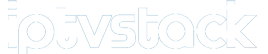Apple TV has become a popular device for streaming video content, thanks to its easy-to-use interface, seamless integration with other Apple products, and robust streaming capabilities. IPTV (Internet Protocol Television) allows users to watch TV shows, movies, and live broadcasts over the internet. In this article, we’ll explore how to use Apple TV for IPTV streaming, including the steps to set it up and make the most of its features.
Buy 1 Year IPTV Subscription and Enjoy Unlimited Content
What Is IPTV and Why Use It?
IPTV refers to the delivery of television content through internet protocol networks instead of traditional satellite or cable services. It allows users to stream content on-demand or live, directly to their device, offering a variety of channels, shows, movies, and sports from around the world.
Apple TV offers a perfect platform for IPTV as it allows for high-quality streaming, easy navigation, and compatibility with multiple IPTV apps. Here’s why using Apple TV for IPTV streaming is advantageous:
- High-quality streaming: Apple TV supports HD and 4K streaming, which enhances the viewing experience.
- Seamless integration with other Apple devices: You can connect Apple TV with your iPhone, iPad, or Mac, making it easy to manage your IPTV services.
- Wide range of apps: Apple TV has a variety of IPTV apps available for download, giving you access to many IPTV services globally.
Requirements for Using IPTV on Apple TV
Before you start streaming IPTV on Apple TV, you’ll need the following:
1. An Apple TV device
- Make sure you have the latest version of Apple TV (4K or HD) that supports the required apps and software updates.
2. An IPTV service subscription
- Choose a reputable IPTV service provider that offers the content you’re interested in watching, whether it’s sports, movies, or live television channels.
3. A stable internet connection
- Since IPTV relies on internet streaming, a fast and stable internet connection (preferably 10 Mbps or more for HD streaming) is essential for smooth viewing.
4. Apple TV OS
- Ensure that your Apple TV is running the latest version of tvOS, which supports the necessary apps and features.
How to Set Up IPTV on Apple TV
Setting up IPTV on your Apple TV is relatively simple. Here’s a step-by-step guide on how to do it:
Step 1: Install IPTV Apps on Apple TV
Apple TV doesn’t come with a pre-installed IPTV app, but it does support third-party apps that allow you to stream IPTV content. Popular IPTV apps available on the App Store include:
- GSE SMART IPTV
- IPTV Smarters
- MyIPTV Player
To install an IPTV app:
- Open the App Store on your Apple TV.
- Search for the IPTV app you wish to install (e.g., GSE SMART IPTV).
- Select the app and click Install.
Step 2: Configure Your IPTV App
Once the app is installed, you will need to configure it by adding your IPTV service details.
- Launch the IPTV app on your Apple TV.
- Enter your IPTV provider’s details (usually provided after signing up for the service), such as:
- M3U URL
- Xtream Codes API (Username, Password, Server URL)
- After entering the information, press OK to save and load the channels.
Step 3: Stream IPTV on Apple TV
Once the app is configured, you can browse through the IPTV channels directly on your Apple TV. Most apps will display the available channels, movies, and shows in an easy-to-navigate menu. You can select the content you want to stream, and the IPTV app will start playing it.
Optimizing Your IPTV Streaming Experience
To ensure you have the best experience while streaming IPTV on Apple TV, consider the following tips:
1. Use a Wired Internet Connection
If possible, connect your Apple TV to your router using an Ethernet cable. A wired connection provides more stable bandwidth than Wi-Fi, which can help prevent buffering and improve streaming quality.
2. Increase Your Internet Speed
For smooth HD or 4K IPTV streaming, aim for an internet speed of at least 10 Mbps for HD and 25 Mbps or higher for 4K content. If you experience buffering or poor quality, check your internet connection.
How to Resolve Common Errors During MAG Updates
3. Adjust Video Quality
Some IPTV apps allow you to manually adjust the video quality. Lowering the quality can help prevent buffering issues if your internet speed is not sufficient for higher resolutions.
4. Use VPN for Accessing Geo-Blocked Content
If you’re located in a region where certain IPTV channels are restricted, using a VPN can help you bypass geo-blocks and access content from other countries.
Best IPTV Apps for Apple TV
To enhance your IPTV streaming experience on Apple TV, here are some of the best IPTV apps available:
1. GSE SMART IPTV
A versatile IPTV app that supports both M3U and Xtream Codes. It allows for easy channel management, recording, and streaming.
2. IPTV Smarters
Known for its clean interface and advanced features like parental controls, IPTV Smarters also supports multiple languages, making it a favorite among users.
3. MyIPTV Player
A simple and easy-to-use app that supports M3U links and EPG (Electronic Program Guide), providing an organized way to view IPTV content.
4. Sling TV (For U.S. Users)
Sling TV is an affordable IPTV service that also offers sports, news, and entertainment channels. It is available on the Apple TV and supports a wide range of content.
Troubleshooting Common IPTV Issues on Apple TV
While IPTV streaming on Apple TV is typically reliable, you may face issues such as buffering, freezing, or no signal. Here are some common solutions:
1. Buffering or Freezing
- Cause: Slow internet connection or high traffic on your IPTV server.
- Solution: Check your internet speed, use a wired connection, or switch to a different IPTV server.
2. No Signal
- Cause: Incorrect IPTV credentials or a server outage.
- Solution: Double-check the M3U URL or Xtream Codes login details, and contact your IPTV provider if the issue persists.
3. App Not Loading Channels
- Cause: App or tvOS update needed.
- Solution: Make sure the IPTV app and tvOS are up to date. If the issue continues, try reinstalling the app.
FAQs

1. Can I watch IPTV on Apple TV without an app?
No, you will need to install an IPTV app from the App Store to stream IPTV content on Apple TV.
2. How can I improve IPTV streaming quality on Apple TV?
Make sure you have a stable and fast internet connection, preferably via Ethernet, and use an app that supports HD or 4K resolution.
3. What IPTV services are compatible with Apple TV?
Many IPTV services are compatible with Apple TV, including GSE SMART IPTV, IPTV Smarters, and MyIPTV Player.
How to Use LG’s Magic Remote with IPTV Services